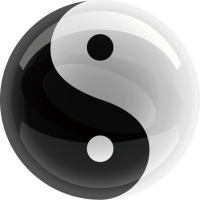Selenium(一) | Debian环境搭建
Python + Selenium 完全可以在 Debian 上运行。大致流程分两步:
- 安装 Google Chrome 浏览器
- 安装 Python、Selenium 及对应的 ChromeDriver
下面以 Debian 11 (“Bullseye”) 为例,演示具体命令。
在 Debian 上安装 Google Chrome
Google 官方并不把 Chrome 放到 Debian 默认源,需要先添加 Google 的 apt 仓库。
# 1. 更新本地包列表sudo apt update# 2. 安装必要工具sudo apt install -y wget gnupg2 apt-transport-https ca-certificates# 3. 导入 Google 的公钥wget -q -O - https://dl.google.com/linux/linux_signing_key.pub \ | sudo gpg --dearmor -o /usr/share/keyrings/google-linux-signing-keyring.gpg# 4. 添加 Google Chrome 的 apt 源echo "deb [signed-by=/usr/share/keyrings/google-linux-signing-keyring.gpg] \ http://dl.google.com/linux/chrome/deb/ stable main" \ | sudo tee /etc/apt/sources.list.d/google-chrome.list# 5. 再次更新并安装 Chromesudo apt update sudo apt install -y google-chrome-stable
安装完成后,你可以用 google-chrome --version 验证版本。
安装 Python、Selenium 及 ChromeDriver
安装 Python 和 pip
Debian 11 默认带有 Python3,但可以确保安装最新:
sudo apt install -y python3 python3-venv python3-pip安装 Selenium
# 建议在 virtualenv 中安装python3 -m venv ~/selenium-env source ~/selenium-env/bin/activate# 安装 Selenium 库pip install --upgrade pip pip install selenium
如果安装比较慢,可以使用国内镜像源:
pip install -r requirements.txt -i https://pypi.tuna.tsinghua.edu.cn/simple安装 ChromeDriver
ChromeDriver 必须与 Chrome 浏览器版本匹配。可手动下载,也可用 webdriver-manager 自动管理。
方案 A:手动下载
- 查询 Chrome 版本:
google-chrome --version# 比如输出:Google Chrome115.0.5790.98 - 到 https://chromedriver.storage.googleapis.com/index.html 找到对应的 “115.0.5790.98” 版本,下载 Linux x64 zip。
- 解压并移动到
/usr/local/bin:wget -O chromedriver_linux64.zip \ https://chromedriver.storage.googleapis.com/115.0.5790.98/chromedriver_linux64.zip unzip chromedriver_linux64.zip sudo mv chromedriver /usr/local/bin/ sudo chmod +x /usr/local/bin/chromedriver
方案 B:自动管理(推荐开发环境)
pip install webdriver-manager在脚本中使用时,示例代码:
from selenium import webdriver
from webdriver_manager.chrome import ChromeDriverManager
from selenium.webdriver.chrome.service import Service
# 自动下载并启动
service = Service(ChromeDriverManager().install())
options = webdriver.ChromeOptions()
# 如果在无头服务器上运行,加上下面两行:
# options.add_argument('--headless')
# options.add_argument('--no-sandbox')
driver = webdriver.Chrome(service=service, options=options)
driver.get("https://www.example.com")
print(driver.title)
driver.quit()完成以上步骤后,就可以在 Debian 上用 Python + Selenium + ChromeDriver 驱动真实的 Chrome 浏览器来做自动化测试或爬虫/RPA 了。
0