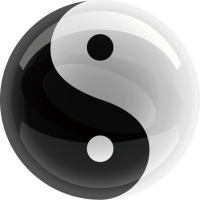Centos8安装LNMP环境
最近在搭建网站,下面是我用的LNMP版本: Centos 8 PHP 7.4.10 Nginx 1.18.0 Mysql 8.0.21
安装Nginx
yum install yum-utils编写nginx.repo文件:
vi /etc/yum.repos.d/nginx.repo然后复制下面到nginx.repo里面:
[nginx-stable]
name=nginx stable repo
baseurl=http://nginx.org/packages/centos/$releasever/$basearch/
gpgcheck=1
enabled=1
gpgkey=https://nginx.org/keys/nginx_signing.key
module_hotfixes=true
[nginx-mainline]
name=nginx mainline repo
baseurl=http://nginx.org/packages/mainline/centos/$releasever/$basearch/
gpgcheck=1
enabled=0
gpgkey=https://nginx.org/keys/nginx_signing.key
module_hotfixes=true这里我们一般都用stable(稳定版),如果要使用mainline(主线版),需要使用命令切换
yum-config-manager --enable nginx-mainline然后我们就可以直接用yum安装:
yum install nginx安装完成之后启动:
nginx安装PHP
先安装依赖包:
yum install gcc gcc-c++ make libxml2-devel openssl-devel curl-devel libpng-devel sqlite-devel oniguruma libzip-devel bzip2-devel readline-devel libxslt-devel除了上面的,我们还需要单独下载oniguruma-devel进行安装:
wget http://mirror.centos.org/centos/8/PowerTools/x86_64/os/Packages/oniguruma-devel-6.8.2-1.el8.x86_64.rpm下载完成之后用rpm安装:
rpm -ivh oniguruma-devel-6.8.2-1.el8.x86_64.rpm接着我们可以下载php源码包了:
wget https://www.php.net/distributions/php-7.4.10.tar.gz下载完成之后解压:
tar -zxvf php-7.4.10.tar.gz解压完成之后,进入目录(cd php-7.4.10)执行configure,这里面的–with-fpm-user和–with-fpm-group最好使用新建的普通账号(可以使用命令addusr):
./configure --enable-fpm --with-fpm-user=nginx --with-fpm-group=nginx --with-mysqli=mysqlnd --with-pdo-mysql=mysqlnd --enable-opcache --enable-pcntl -with-xsl --enable-sockets --enable-exif --with-gettext --with-readline --with-bz2 --enable-calendar --with-openssl --with-zlib --with-curl --enable-gd --enable-ftp --enable-mbstring --with-zip --enable-mysqlnd配置完成之后,会看到下面的内容,表示配置成功了:
+--------------------------------------------------------------------+ | License: | | This software is subject to the PHP License, available in this | | distribution in the file LICENSE. By continuing this installation | | process, you are bound by the terms of this license agreement. | | If you do not agree with the terms of this license, you must abort | | the installation process at this point. | +--------------------------------------------------------------------+ Thank you for using PHP.
接下来我们就可以开始编译了,在编译的时候我们可以加上-j选项来加快编译速度,后面的数字就是CPU核心数(可以使用命令cat /proc/cpuinfo查看):
make -j4编译时间比较久,等编译结束之后,可以看到下面的内容表示编译成功了:
Generating phar.php Generating phar.phar PEAR package PHP_Archive not installed: generated phar will require PHP's phar extension be enabled. invertedregexiterator.inc directorytreeiterator.inc clicommand.inc directorygraphiterator.inc pharcommand.inc phar.inc Build complete. Don't forget to run 'make test'.
接下来直接安装就可以了:
make install安装结束之后,需要拷贝配置文件到对应的目录下面:
cp php.ini-production /usr/local/php/php.ini
cp /usr/local/etc/php-fpm.d/www.conf.default /usr/local/etc/php-fpm.d/www.conf
cp /usr/local/etc/php-fpm.conf.default /usr/local/etc/php-fpm.conf
cp sapi/fpm/php-fpm /usr/local/binphp.ini-production是生产环境的配置文件,php.ini-development是开发环境的配置文件。
修改/usr/local/etc/php-fpm.conf文件,把NONE改成/usr/local:
include=/usr/local/etc/php-fpm.d/*.conf直接启动php-fpm:
php-fpm -c /usr/local/php/php.ini安装php的扩展
在ext文件下,可以看到很多的文件夹,这些文件夹里面就是对应扩展的源码:
bcmath curl exif ftp iconv libxml odbc pdo pdo_odbc posix shmop sockets sysvmsg xml zend_test bz2 date ext_skel.php gd imap mbstring opcache pdo_dblib pdo_pgsql pspell simplexml sodium sysvsem xmlreader zip calendar dba ffi gettext intl mysqli openssl pdo_firebird pdo_sqlite readline skeleton spl sysvshm xmlrpc zlib com_dotnet dom fileinfo gmp json mysqlnd pcntl pdo_mysql pgsql reflection snmp sqlite3 tidy xmlwriter ctype enchant filter hash ldap oci8 pcre pdo_oci phar session soap standard tokenizer xsl
这里以安装mysqli为例,首先我们需要安装autoconf:
yum install autoconf进入fileinfo目录,执行phpize命令:
/usr/local/bin/phpize完成之后执行configure:
./configure -with-php-config=/usr/local/bin/php-config配置完成之后,执行make编译安装:
make -j2 && make install成功之后,在输出信息中可以找到对应的so文件,默认所有扩展都会安装在/usr/local/lib/php/extensions/no-debug-non-zts-20190902/目录下面:
Build complete. Don't forget to run 'make test'. Installing shared extensions: /usr/local/lib/php/extensions/no-debug-non-zts-20190902/
安装MySQL
关于MySQL的安装,可以参考我的另一篇文章,里面有详细说明: